The get red-y software stores the various user settings in the “voeRedy.ini” file. When installed in an admin-protected folder such as C:\Programs, the write permissions are not available, resulting in limited functionality.
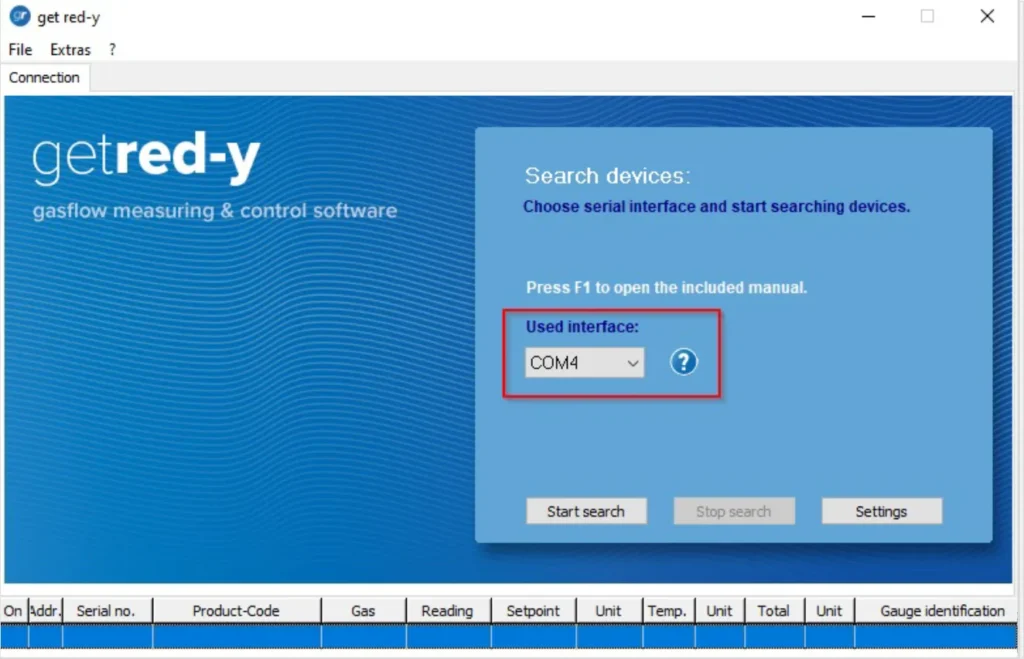
E.g., “COM-Port” you have to select at the first start of get red-y will not be saved, or your communication configuration in the menu “Settings” etc.
Note: when installing, make sure you select the correct destination folder.
In fact, by installing the program into a non-admin protected folder this inconvenience can be solved in most cases e.g., by installing directly to C:\Get Red-y 5
For more details read in get red-y manual, the section: “Set up workstation and software”:
https://www.voegtlin.com/data/329-3038_en_manualgetredy5.pdf